Creating a segment¶
To create a segment, go to the “Segments dashboard” and click “Add segment”. You can find the segments dashboard in the administration menu on the left of the page.

On this page you will be presented with two forms. One with specific information about your segment, the other allowing you to choose and configure your rules.
Set segment specific options¶
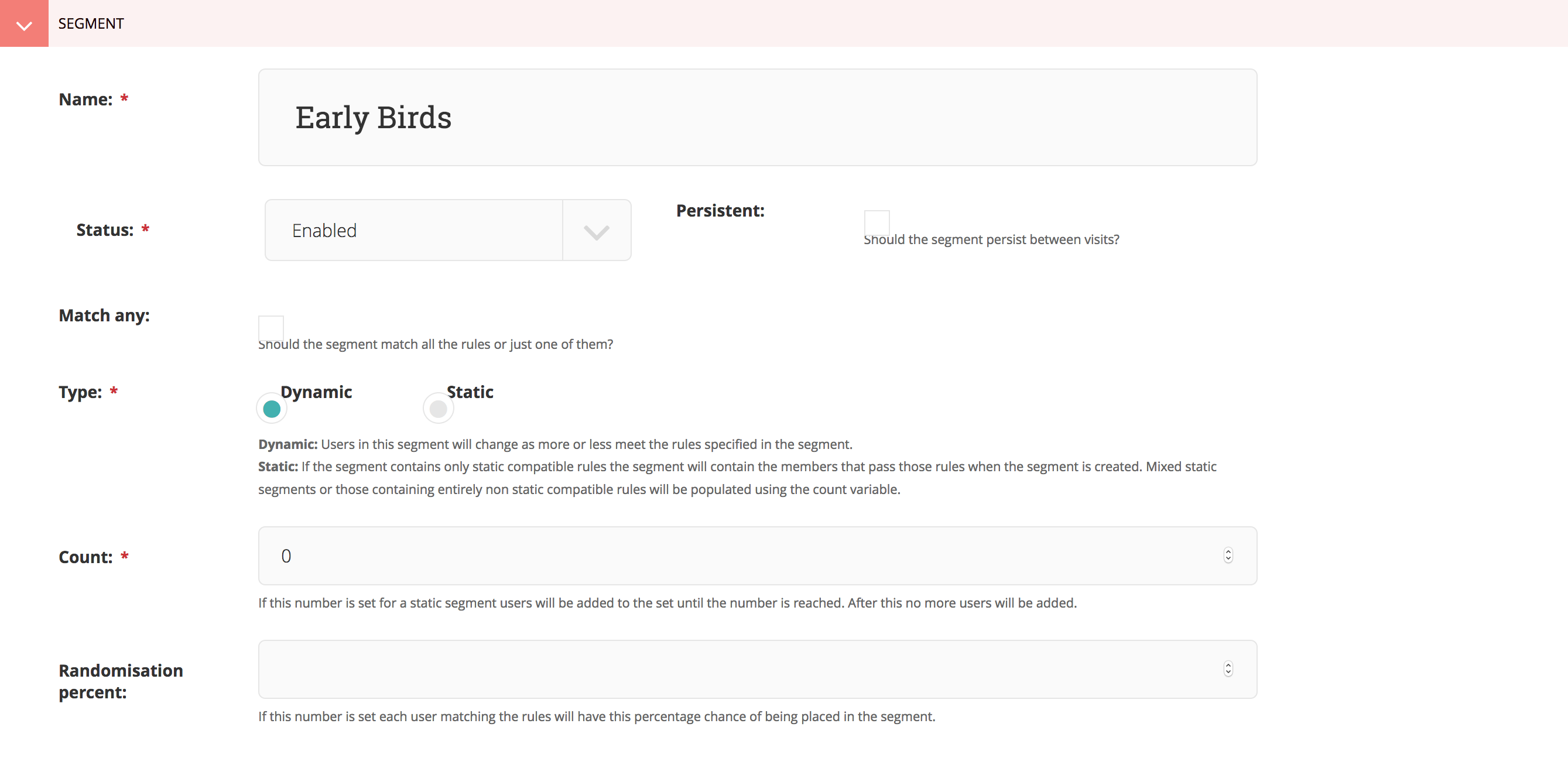
Enter a name for your segment
Choose something meaningful like “Newsletter campaign visitors”. This will ensure you’ll have a general idea which visitors are in this segment in other parts of the administration interface.
Select the status of the segment Optional
You will generally keep this one enabled. If for some reason you want to disable the segment, you can change this to disabled.
Set the segment persistence. Optional
When persistence is enabled, your segment will stick to the visitor once applied, even if the rules no longer match the next visit.
Select whether to match any or all defined rules. Optional
Match any will result in a segment that is applied as soon as one of your rules matches the visitor. When match all is selected, all rules must match before the segment is applied.
The segment type Required
Dynamic: Users in this segment will change as more or less meet the rules specified in the segment.
Static: If the segment contains only static compatible rules the segment will contain the members that pass those rules when the segment is created. Mixed static segments or those containing entirely non static compatible rules will be populated using the count variable.
The segment count Optional
If this number is set for a static segment users will be added to the set until the number is reached. After this no more users will be added.
Randomisation percentage Optional
If this number is set each user matching the rules will have this percentage chance of being placed in the segment.
Defining rules¶
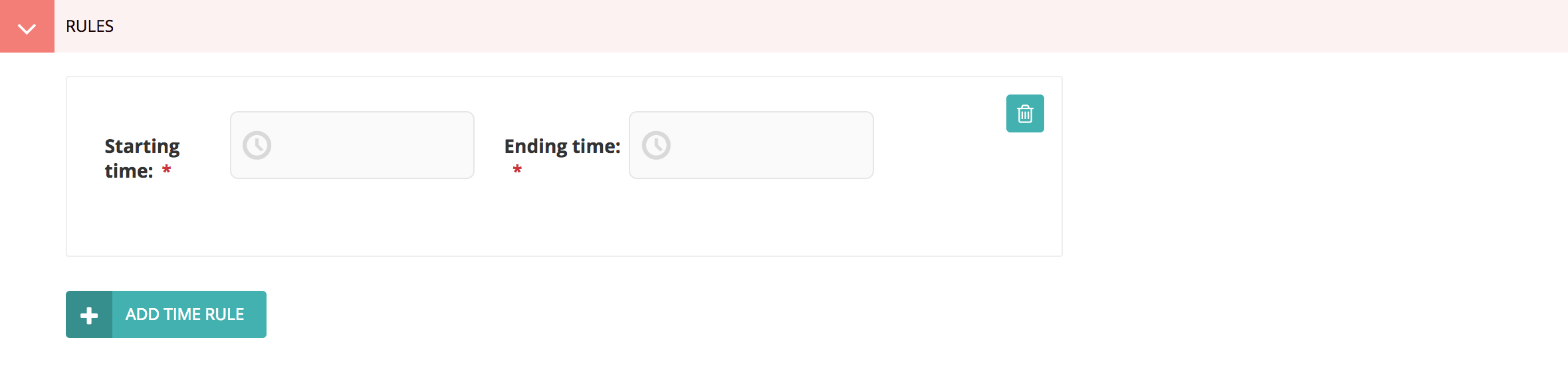
Choose the rules you want to use.
Wagxperience comes with a basic set of Included rules that allow you to get started quickly. The rules you define will be evaluated once a visitor makes a request to your application.
The rules that come with Wagxperience are as follows:
Click “save” to store your segment. It will be enabled by default, unless otherwise defined.