Creating personalised content¶
Once you’ve created a segment you can start serving personalised content to your visitors. To do this, you can choose one of three methods.
- Create a page variant for a segment.
- Use StreamField blocks visible for a segment only.
- Use a template block visible for a segment only.
Method 1: Create a page variant¶
Why you would want to use this method
- It has absolutely no restrictions, you can change anything you want.
- That’s pretty much it.
Why you would want to use a different method
- You are editing a page that changes often. You would probably rather not change the variation(s) every time the original page changes.
To create a variant of a page for a specific Segment (which you can change to your liking after creating it), simply go to the Explorer section and find the page you would like to personalize.
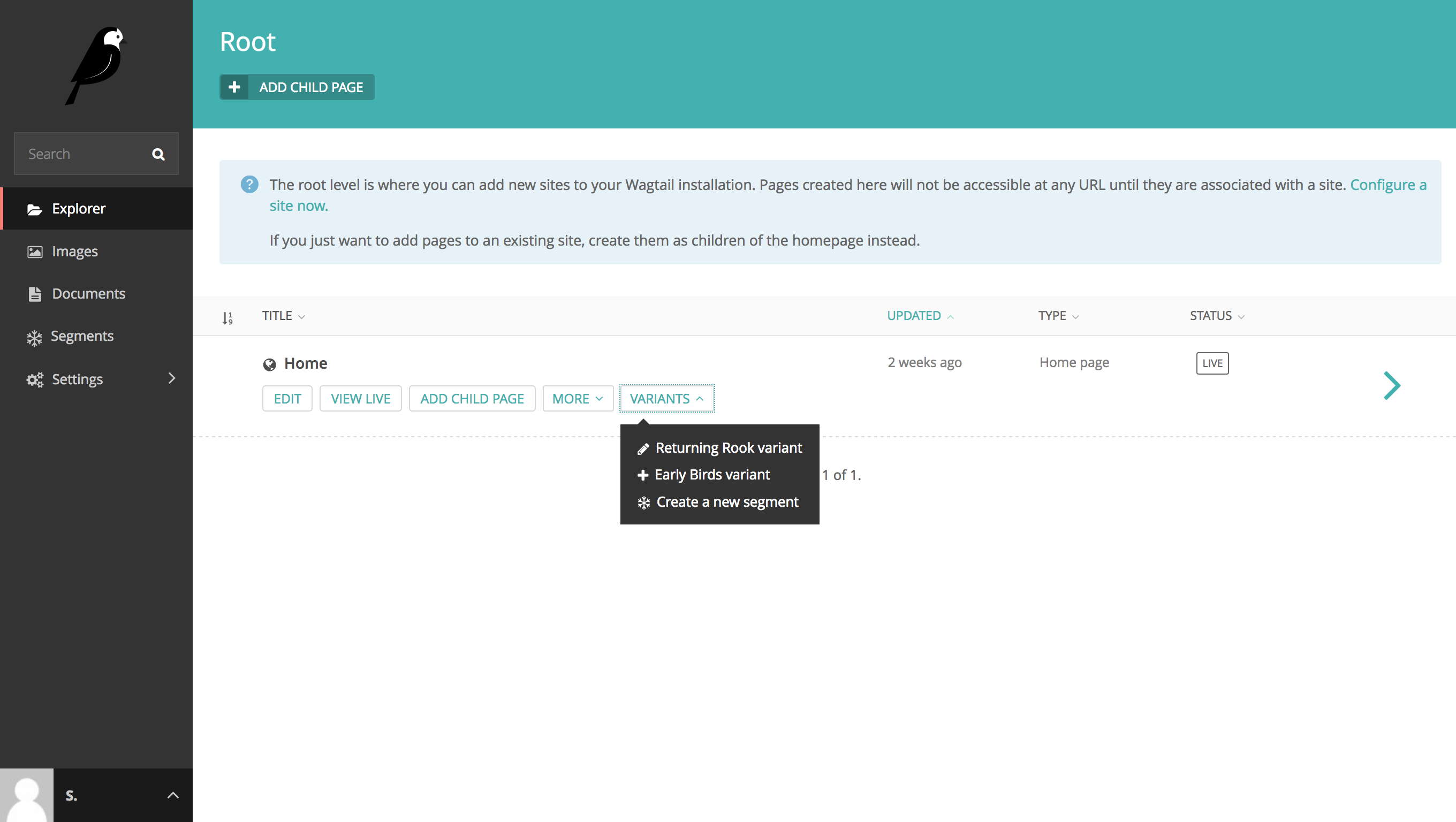
When you hover over a page, you’ll notice a “Variants” dropdown button appears. Click the button and select the segment you would like to create personalised content for.
Once you’ve selected the segment, a copy of the original page will be created with a title that includes the segment. Don’t worry, your visitors won’t be able to see this title. It’s only there for your reference.
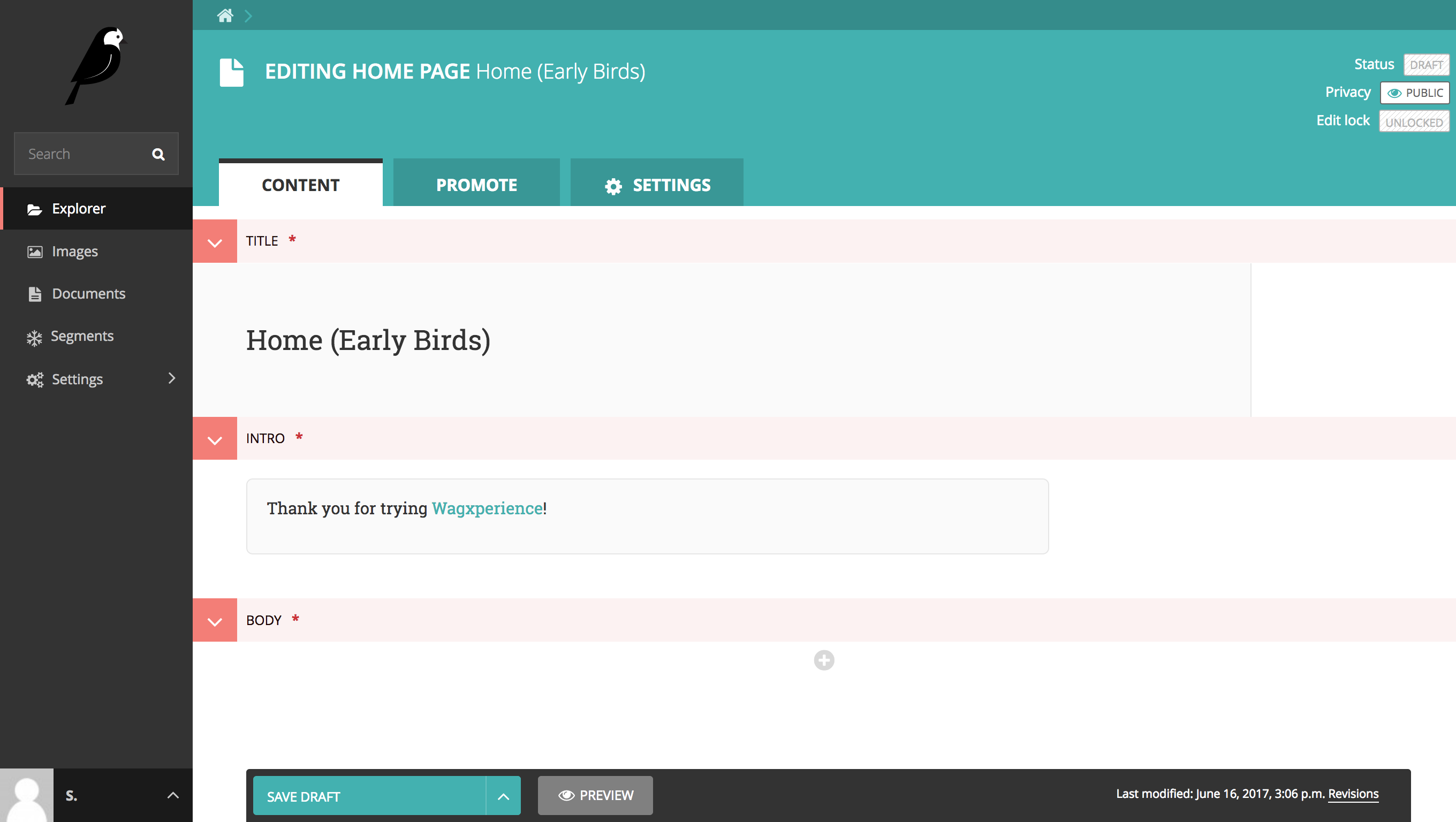
You can change everything on this page you would like. Visitors that are appointed to your segment will automatically see the new variant you’ve created for them when attempting to visit the original page.
Method 2: Use a StreamField block¶
Preparing a page and it’s StreamField blocks for this method is described in the Usage guide for developers. Please refer to Adding personalisable StreamField blocks for more information.
Why you would want to use this method
- Allows you to create personalised content in the original page (without creating a variant).
- Create multiple StreamField blocks for different segments inline.
Why you would want to use a different method
- You need someone tech savvy to change the back-end implementation.
To create personalised StreamField blocks, first select the page you wan’t to create the content for. Note that the personalisable StreamField blocks must be activated on the page by your developer.
Scroll down to the block containing the StreamField and add a personalisable block. The first input field in the block is a dropdown allowing you to select the segment this StreamField block is ment for.
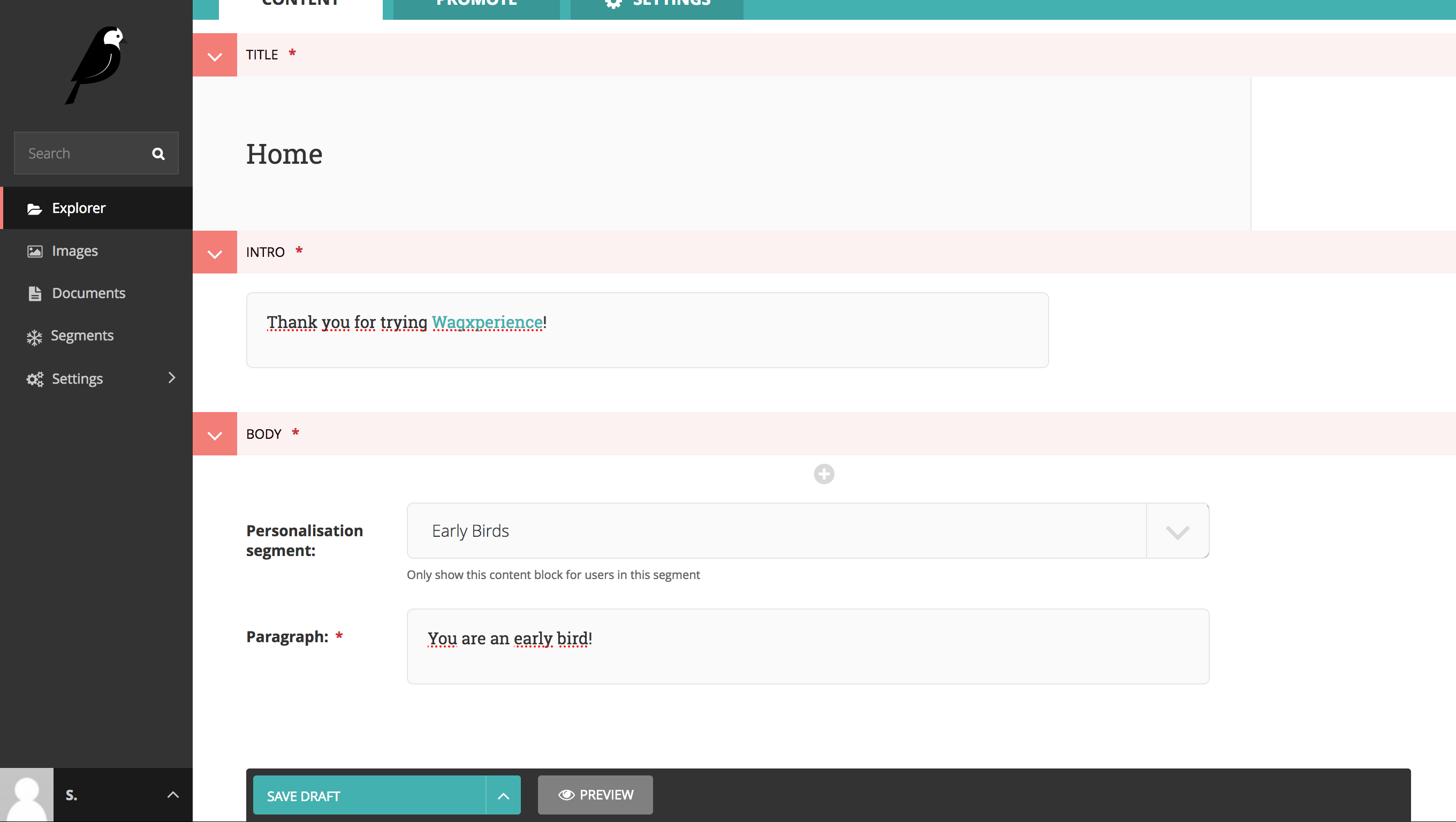
If you want, you can even add multiple blocks and change the segment to show different content between segments!
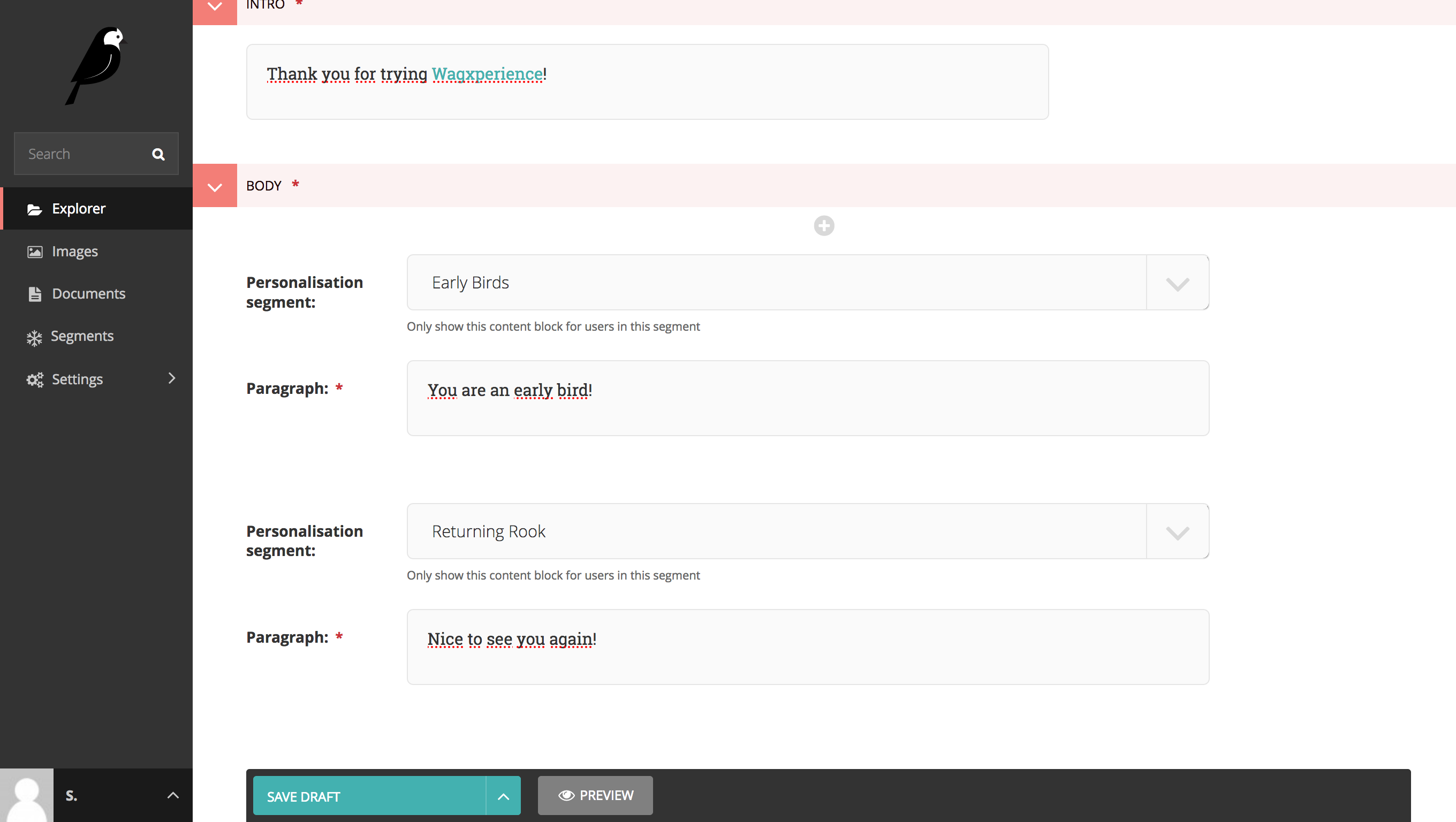
Once saved, the page will selectively show StreamField blocks based on the visitor’s segment.
Method 3: Use a template block¶
Setting up content in this manner is described in the Usage guide for developers. Please refer to Using template blocks for personalisation for more information.